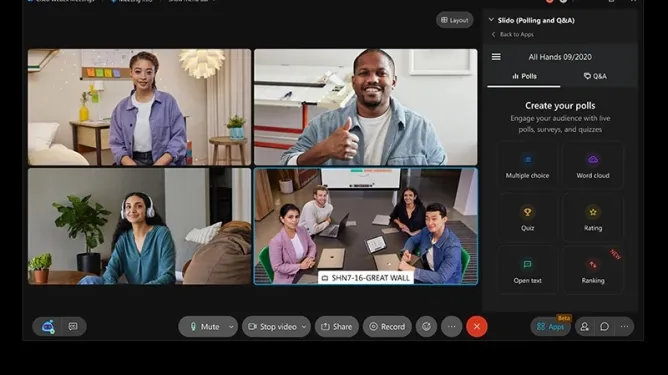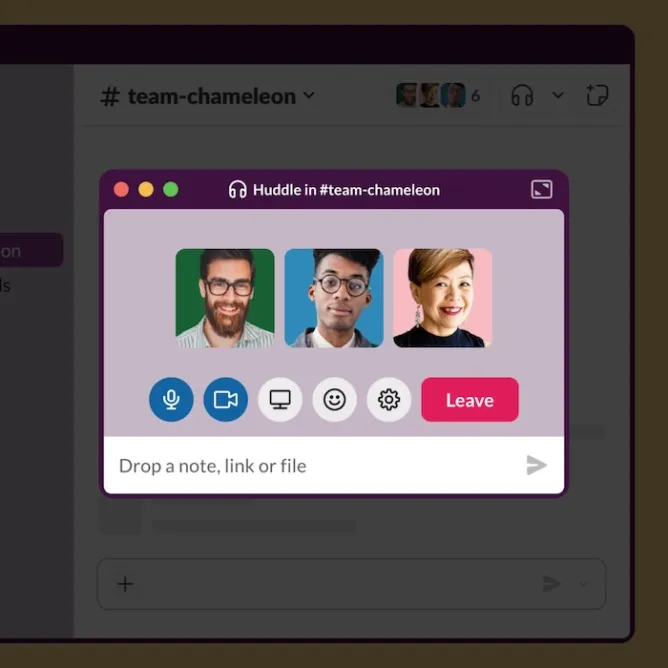There are numerous ways to personalize your iPhone, whether it’s by adding widgets to your lock screen, assigning custom ringtones for different contacts, or using unique icons on your home screen. But the easiest and quickest way to give your phone a fresh appearance is by changing your wallpaper. While the iPhone comes with a good variety of default wallpapers—some of which change color based on the time of day—you have even more options to explore. Best wallpaper apps
You can use any photo from your gallery as your wallpaper. However, while some people take beautiful photos themselves, many of us prefer to look for wallpapers elsewhere. You might use Pinterest or find images on Google, but these pictures often aren’t optimized for your phone’s resolution, leading to blurry or cropped results.
This is where third-party apps come in handy. The App Store offers a variety of wallpaper apps designed specifically for high-quality images that fit your iPhone. Below is a list of five great wallpaper apps for iPhone, each with unique features to enhance your phone’s look.
Unsplash
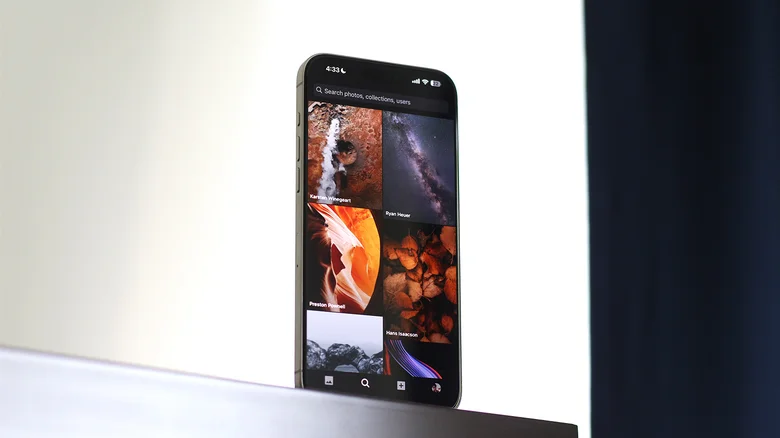
With a library of over six million photos, Unsplash is a top destination for high-resolution images perfect for wallpapers. The app’s simple interface makes it easy to find what you’re looking for without hassle. You can search by category or browse the “Discover” feed, which highlights trending images. If you want to know more about an image, you can tap the info icon to see details like camera type and image resolution.
Though you don’t need an account to use Unsplash, creating one allows you to make collections, sync them across devices, and share them with others. The platform also has user-curated collections, including ones specifically for iPhone wallpapers.
While not all images will match your iPhone’s screen ratio, you can easily crop high-quality images to fit. Unsplash also lets you upload your own photos, which others can download. Despite its extensive selection, the app is free and doesn’t have any intrusive ads, making it a great option for finding premium wallpapers.
Wallcraft
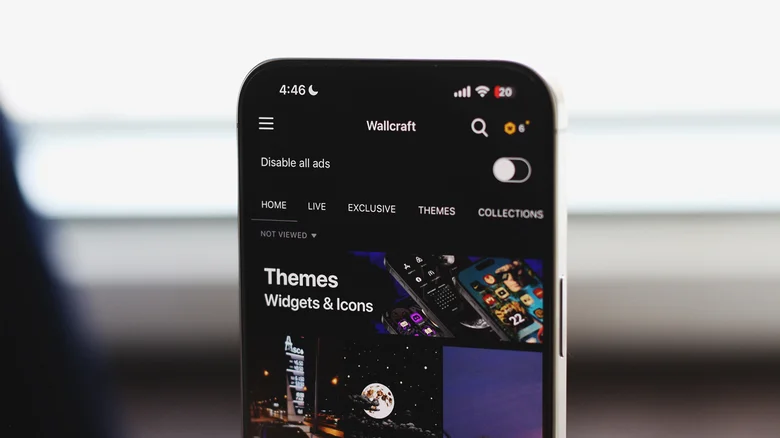
Another excellent option is Wallcraft, which has earned a solid 4.6-star rating on the App Store. This app offers wallpapers in various categories, such as abstract, anime, cars, and space. These are easily accessible from the menu, allowing for simple navigation.
Like Unsplash, Wallcraft allows you to create an account to upload your images and access your downloaded wallpapers. The app also provides live wallpapers for iPhone 6s and newer, which animate briefly when you wake your phone’s screen.
To access premium wallpapers—such as live, double, and exclusive options—Wallcraft offers a subscription for $4.99 per year or a one-time purchase of $12.99, both of which remove ads. Alternatively, you can watch ads to earn credits to unlock specific wallpapers. Even without the premium subscription, Wallcraft’s extensive library makes it a strong choice for wallpaper fans.
Zedge
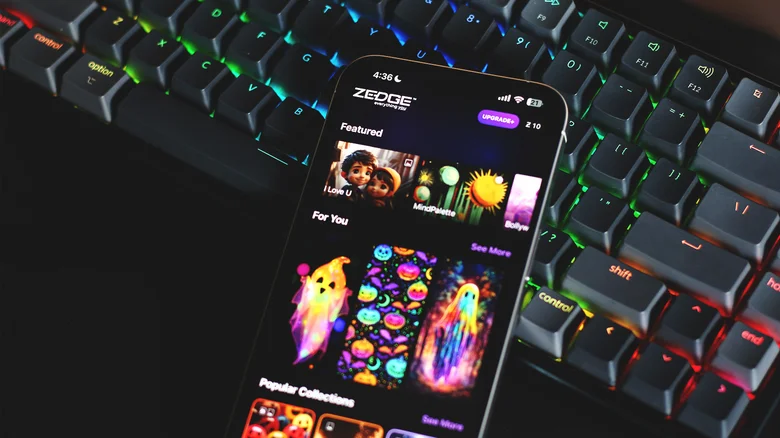
Zedge is a well-known app for phone customization, offering not only wallpapers but also ringtones and notification sounds. It maintains a 4.4-star rating on the App Store and allows users to search for wallpapers by category or color. This feature makes it easy to find images that match your phone’s theme.
Zedge also features a home screen widget, so you can change your wallpaper frequently without opening the app. Plus, Zedge offers Apple Watch faces and has an AI tool that lets users generate custom wallpapers.
While Zedge charges $4.99 per month for its subscription, users can opt for a lifetime premium option for $19.99. This price includes access to a variety of features beyond wallpapers. However, you can still use Zedge for free without ever needing to upgrade, making it a popular choice for many users.
Vellum Wallpapers
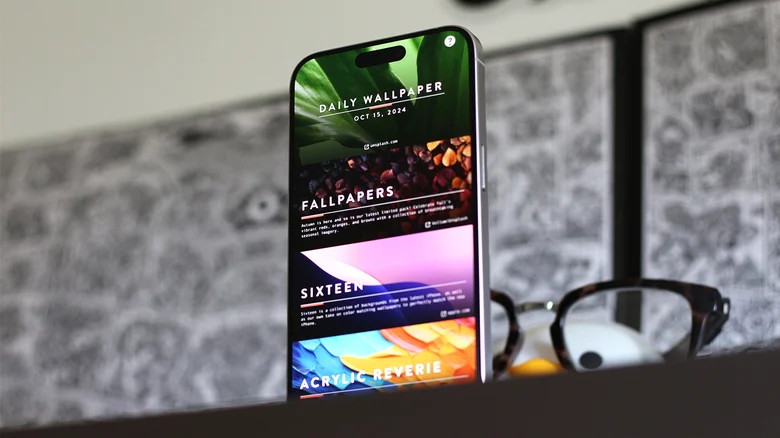
Vellum stands out with its minimalist design and unique interface. Instead of a profile or navigation menu, Vellum organizes wallpapers into curated collections, making it easy to browse through them quickly.
When you select a wallpaper, the app gives you a preview of how it will look on both your lock screen and home screen, so you can see how it will interact with other elements like widgets and app icons. Vellum also offers a blur tool, allowing you to soften the background while still seeing your apps clearly.
Vellum’s premium version costs $2.99, which removes ads. However, all wallpaper collections are available for free, making the app a great choice for discovering beautiful, unique wallpapers.
Backdrops

Lastly, Backdrops is a favorite for many and offers an excellent user experience. It has a regularly updated “Explore” section, showcasing high-quality wallpapers handpicked by the developers. The app also features a “Community” tab where you can find more user-generated content.
Backdrops doesn’t require an account, but logging in allows you to favorite wallpapers and organize them in one place. The app’s clean interface and curated selection make it easy to find the perfect wallpaper that suits your iPhone’s aspect ratio.
For $3.99, you can remove ads and unlock the Pro collection. The free version, however, offers a wide variety of wallpapers that should be enough to refresh your phone’s look.
Choosing the Right Wallpaper App

These five apps were chosen based on their popularity, user reviews, and firsthand testing. Whether you want an extensive library like Unsplash or a carefully curated collection like Vellum, each app provides high-quality wallpapers for iPhone users.
While some apps, like Wallcraft and Zedge, rely on ads, they also offer large collections for free. Meanwhile, apps like Vellum and Backdrops offer a more streamlined experience with well-designed wallpapers that perfectly fit your iPhone. Whatever your preference, these apps will help you give your iPhone a fresh, new look.