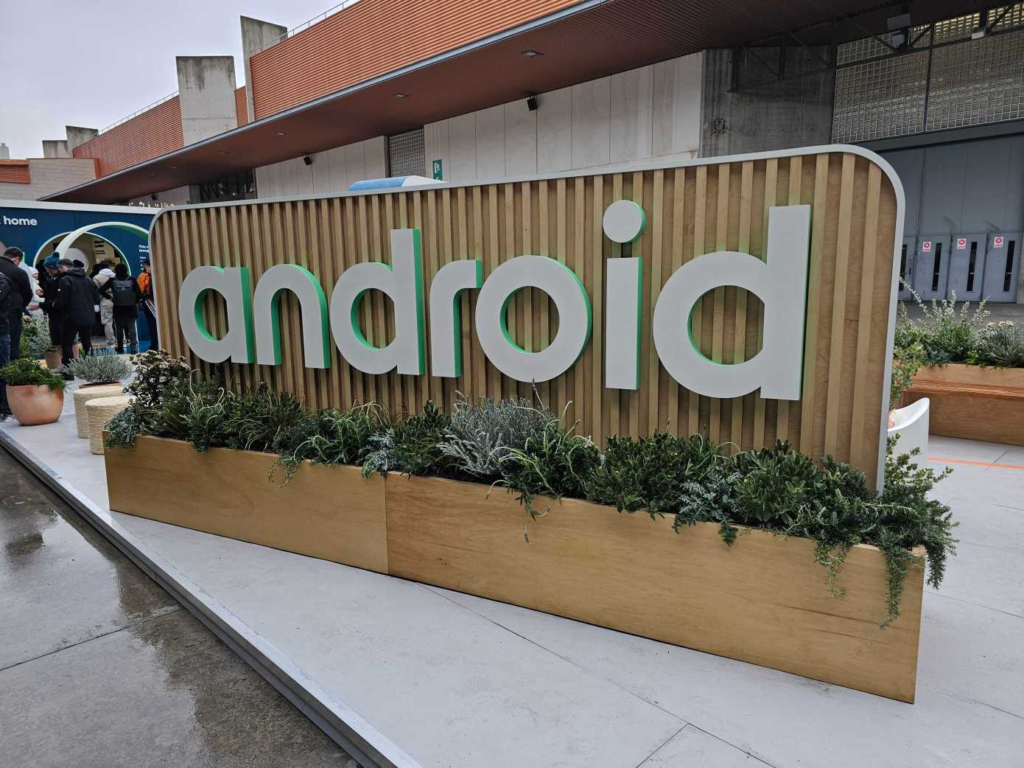With the release of iOS 18, Apple Maps gained several new features for iPhone, iPad, Mac, and watchOS devices. These updates include shuttle schedule integration, improved topographic maps, the ability to save custom walking and hiking routes, and a new Places Library system for storing your favorite spots and routes.
One of the less talked about but incredibly useful features is the ability to add custom notes to any location on the map. This feature allows users to attach personalized notes to map locations, making it especially helpful for trip planning or research. The feature is straightforward and easy to use, so there’s no need for a learning curve.
By simply selecting a location on the map, you can add any information you might want to reference later as a custom note. It’s like creating a personal log for a spot, with a digital twist for easier navigation and planning. This feature is great for organizing upcoming trips, especially when you have multiple destinations. What’s more, all your custom notes are saved locally in your Apple Maps Places Library, allowing you to access them easily.
Steps to Add Custom Notes in Apple Maps
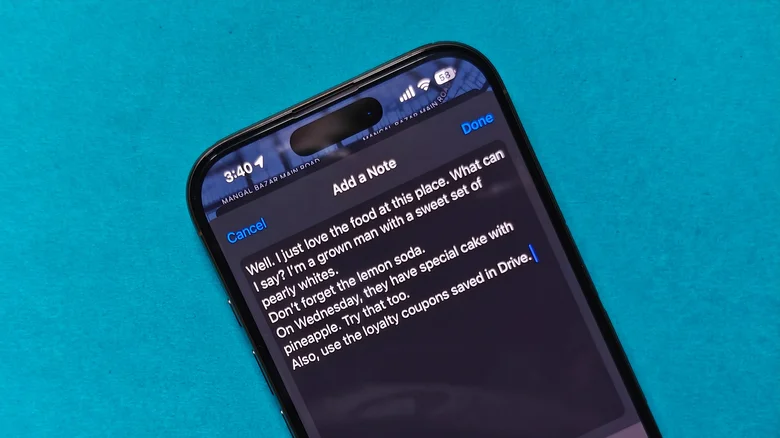
Before adding custom notes, make sure your iPhone is updated to iOS 18 and that you’re using the latest version of the Apple Maps app. These steps will also work on an iPad. Here’s how to add custom notes:
Open Apple Maps: Start by opening the Apple Maps app on your iPhone or iPad.
Find a Location: Search for the location you want to add a note to, and open its details page.
Open More Options: In the upper-right corner of the location details, tap the “More” button.
Add a Note: In the menu that pops up, select “Add a Note.”
Write Your Note: Type your custom note for that location.
Save the Note: After writing your note, tap “Done” in the top-right corner to save it.
Once saved, the note will appear above the image carousel in the location’s details on Apple Maps. Adding a note will also automatically save the location to your Places Library for future reference.
Benefits of Custom Notes
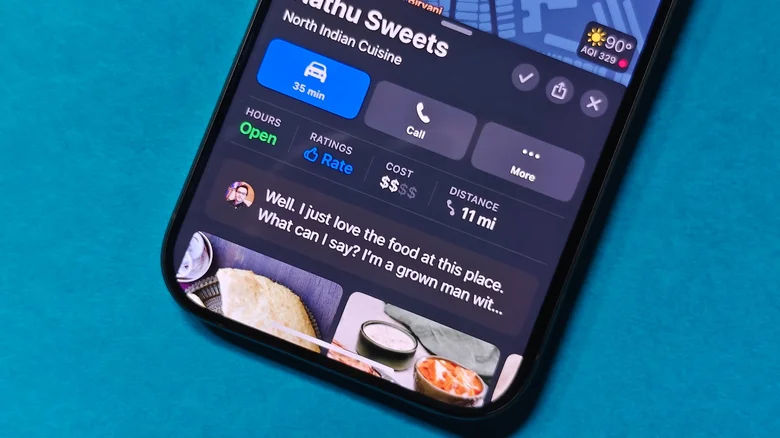
This feature is especially useful because the notes are private, viewable only by you. Unlike public reviews, your custom notes stay personal, making them perfect for planning trips or storing personal information about specific locations.
Now that you know how to add custom notes, you can easily make Apple Maps a more personalized tool for organizing and planning your travel and research needs.