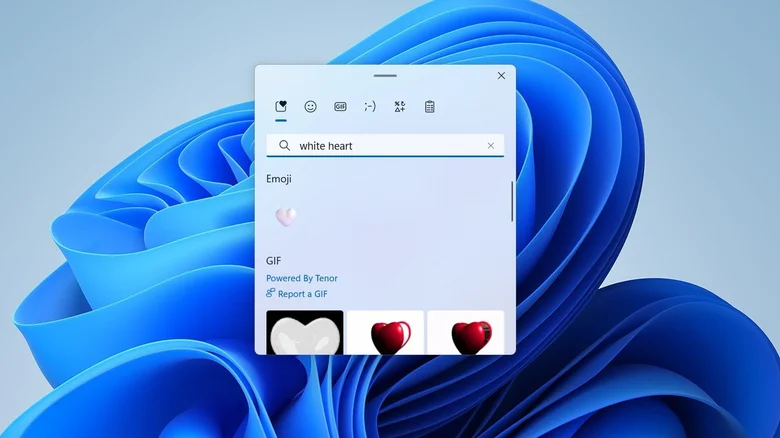Xbox controllers, while designed primarily for Microsoft’s gaming consoles, are far more versatile than many realize. With Bluetooth and USB-C compatibility, they can easily connect to PCs, mobile devices, and even other gaming systems, like the Nintendo Switch.
If you’re wondering whether you can pair your Xbox controller with your Nintendo Switch, the answer is yes. However, it’s not as simple as plugging the controller into the dock or syncing it via Bluetooth. You’ll need an adapter to make it work. Luckily, these adapters are affordable and straightforward to set up. Here’s a detailed guide on how to use an Xbox controller on Nintendo Switch.
What You’ll Need to Connect an Xbox Controller to a Nintendo Switch

To connect an Xbox controller to your Nintendo Switch, you’ll need an adapter or dongle. These devices serve as intermediaries, allowing your Xbox controller to communicate with the Switch.
One highly recommended option is the 8Bitdo Wireless USB Adapter 2, which costs around $20. This adapter is widely praised for its reliability and versatility, supporting a wide range of controllers, including Xbox, PS4, and PS5 controllers. It’s also compatible with other devices, such as the Steam Deck and PCs, making it a multifunctional accessory.
If you’re unfamiliar with 8Bitdo, the company has earned a solid reputation for producing high-quality gaming accessories, particularly for Nintendo systems. Their products are known for reliability and excellent customer support.
In addition to the adapter, you’ll need an Xbox controller with Bluetooth capability. Most Xbox Series X|S controllers are Bluetooth-enabled, as are the newer Xbox One controllers. To check if your Xbox One controller has Bluetooth, examine the area around the Xbox button—if the plastic matches the faceplate, the controller includes Bluetooth.
Steps to Set Up Your Xbox Controller on a Nintendo Switch

After gathering the necessary equipment, follow these steps to connect your Xbox controller to the Switch:
Update Your Nintendo Switch
Ensure your Nintendo Switch is running version 3.0.0 or higher. You can check for updates by navigating to System Settings > System > System Update.
Enable Pro Controller Wired Communication
Go to System Settings > Controllers and Sensors and toggle on Pro Controller Wired Communication.
Plug in the Adapter

If using the Switch dock, plug the adapter into one of its USB ports.
For handheld mode, connect the adapter to the Switch’s USB-C port using a USB-A to USB-C converter.
Pair the Xbox Controller with the Adapter
Turn on your Xbox controller and press the small Connect button near the USB-C port to enter pairing mode. You’ll know it’s in pairing mode when the Xbox button starts blinking rapidly.
Press and hold the Pair button on the adapter until its LED begins to blink.
Wait a few seconds for the devices to connect. Once the lights on both the adapter and the controller remain solid, the pairing is complete.
Adjust Settings for Games
After pairing, your Xbox controller is ready to use with any Switch game that supports external controllers. Some games may require you to remap buttons to align the controls with the Xbox layout.
Why Use an Xbox Controller with a Nintendo Switch?

While Nintendo offers the Pro Controller as an alternative to its smaller Joy-Cons, it comes with a hefty price tag of $69.99. For casual players or those who already own an Xbox controller, buying an adapter is a cost-effective alternative.
Here are some key advantages of using an Xbox controller with the Nintendo Switch:
Cost Savings: If you already own an Xbox controller, you’ll only need to purchase the adapter, making it much cheaper than buying a Pro Controller.
Durability and Comfort: Xbox controllers are known for their sturdy build and ergonomic design, offering a comfortable gaming experience.
Familiarity: If you regularly use an Xbox controller, it might feel more natural than the Joy-Cons or Pro Controller.
Solution for Joy-Con Drift: Nintendo’s Joy-Cons are infamous for joystick drift issues, which can make gaming frustrating. Using an Xbox controller eliminates the need to repair or replace faulty Joy-Cons.
Limitations of Using an Xbox Controller on the Nintendo Switch
While using an Xbox controller on the Nintendo Switch offers many benefits, there are some limitations to keep in mind:
Lack of Switch-Specific Features:
The Xbox controller doesn’t support HD Rumble, Amiibo NFC functionality, IR motion controls, or the ability to wake the console from sleep mode.
Features like trigger vibration and analog triggers are also unavailable.
The audio jack on the Xbox controller is not functional when used with the Switch.
Button Layout Differences:
The button layouts on Xbox and Switch controllers are slightly different. For example:
The “A” and “B” buttons on an Xbox controller are reversed compared to the Switch controller.
Similarly, the “X” and “Y” buttons are swapped.
While the functionality remains the same, it may take some time to adjust to these differences.
Compatibility Issues:
While most Switch games work seamlessly with an Xbox controller, a few may require manual adjustments or remapping to optimize gameplay.
Using an Xbox controller on a Nintendo Switch is a practical and affordable solution, especially if you already own the controller. With the help of a reliable adapter like the 8Bitdo Wireless USB Adapter 2, you can enjoy a comfortable gaming experience without investing in a pricey Pro Controller.
Although there are some limitations, such as missing features and reversed button layouts, these drawbacks are minor compared to the benefits. If you’re looking for a high-quality alternative to Joy-Cons or the Pro Controller, pairing your Xbox controller with your Switch is an excellent choice.