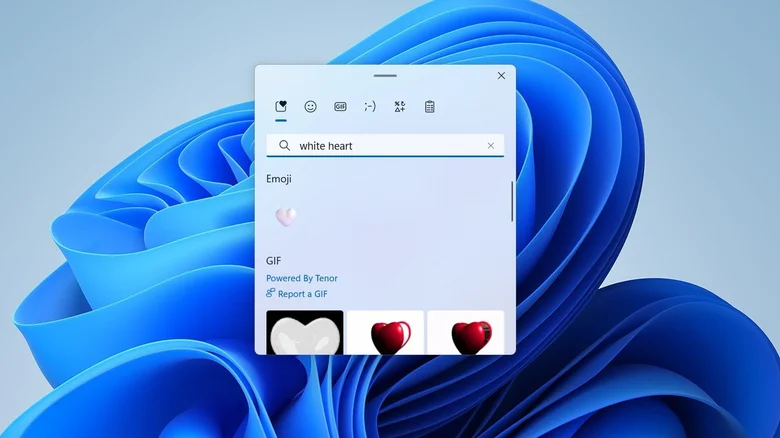Netflix has launched a new feature that allows iOS users to download an entire TV season with a single tap, making offline viewing more convenient than ever. Initially available for Android users, this functionality is now accessible on iPhones and iPads, enhancing the streaming experience for on-the-go audiences.
How the New Season Download Feature Works
The Season Download option is now part of the Netflix app, located next to the Share button on a TV show’s display page. With just one tap, users can download all episodes from a selected season instantly. Once completed, the full season will appear in the Downloads section under the My Netflix tab for easy access.
This improvement eliminates the need to download episodes one by one, which was previously a time-consuming task. Now, users can quickly prepare for offline viewing, whether they are commuting, traveling, or facing connectivity issues.
Benefits of the Season Download Feature

Time-Saving Convenience – Downloading an entire season at once streamlines the process, reducing the hassle of selecting episodes individually.
Perfect for Travelers – Those who travel frequently or experience limited internet access can now have uninterrupted access to their favorite shows.
Improved Viewing Experience – Shows with longer seasons, such as The Blacklist with up to 22 episodes per season, can now be downloaded effortlessly in one go.
Netflix’s Commitment to Enhancing User Experience
The launch of this feature coincides with Netflix’s record-breaking addition of 19 million new subscribers in the last quarter. By rolling out innovative features like the Season Download, Netflix continues to prioritize user convenience and satisfaction.
As competition among streaming platforms intensifies, Netflix’s focus on enhancing usability gives it a competitive edge, making it easier than ever for viewers to enjoy their favorite content anywhere, anytime.
To take advantage of this feature, ensure that your Netflix app is updated to the latest version, and start downloading full seasons with just a tap!