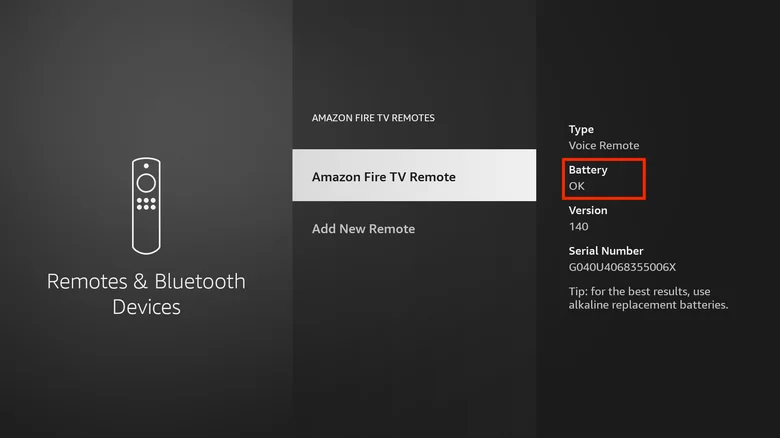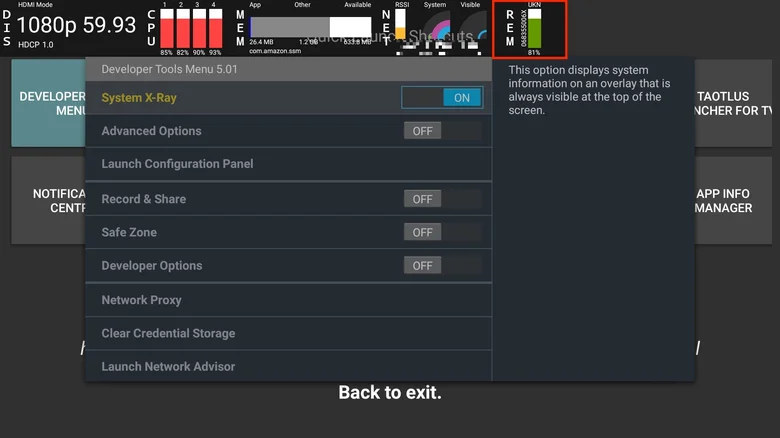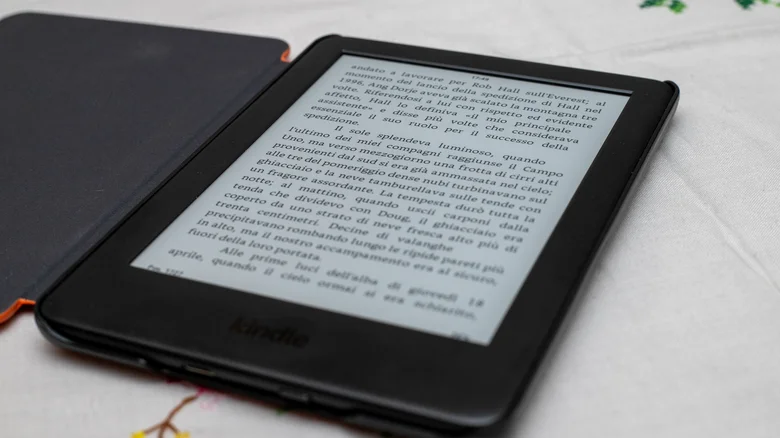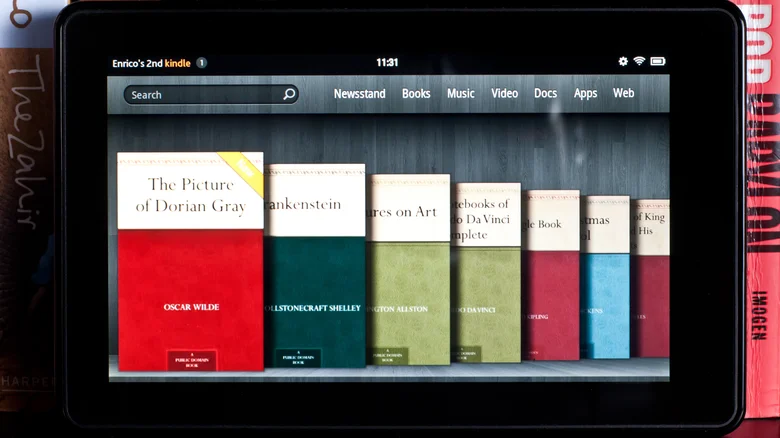Spam calls are a nuisance, and they can be especially disruptive when you’re busy or trying to relax. But there are a few things you can do to avoid them on your iPhone.
Silence unknown callers
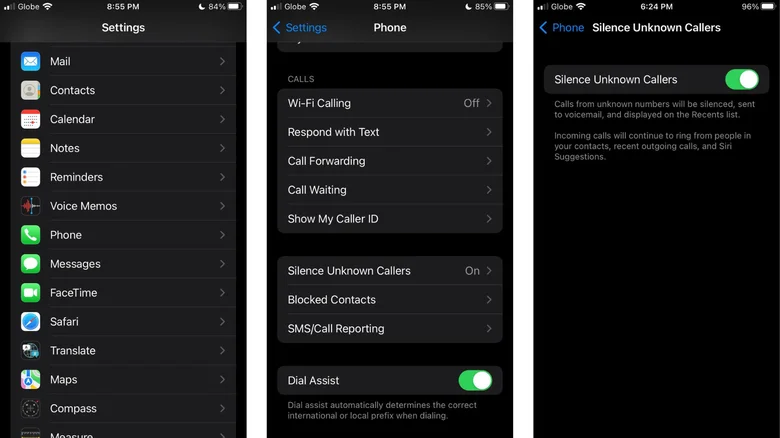
One of the easiest ways to reduce spam calls is to enable the “Silence Unknown Callers” feature in your iPhone’s Settings app. This will send all calls from numbers that aren’t in your Contacts or Messages app straight to voicemail.
To enable “Silence Unknown Callers”:
Open the Settings app.
Tap Phone.
Scroll down and tap Silence Unknown Callers.
Toggle on Silence Unknown Callers.
Silence junk callers
If your carrier supports it, you can also enable the “Silence Junk Callers” feature. This will silence calls that your carrier has identified as spam or fraud.
To enable “Silence Junk Callers”:
Open the Settings app.
Tap Phone.
Tap Call Blocking & Identification.
Toggle on Silence Junk Callers.
Use call screening apps
There are a number of call screening apps available that can help you block spam calls. These apps use machine learning and extensive databases of spam callers to identify and block unwanted calls.
Some popular call screening apps include:
Robokiller
Hiya
Truecaller
CallProtect by AT&T
Scam Shield by T-Mobile
Use Do Not Disturb mode
If you only want to avoid spam calls during certain times of day, you can use Do Not Disturb mode. This mode will silence all calls and notifications except for those from contacts you’ve added to your Favorites list.
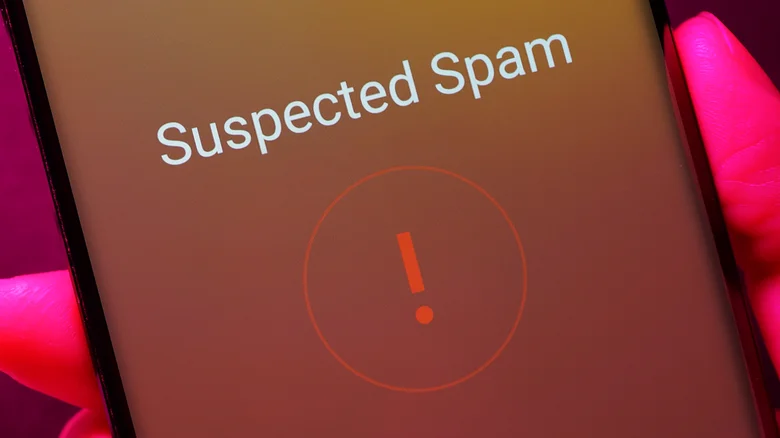
To enable Do Not Disturb mode:
Open the Control Center.
Tap the crescent moon icon.
To schedule Do Not Disturb mode to turn on and off at certain times, tap Options and toggle on Schedule.
Additional tips
Be careful about sharing your phone number with businesses and organizations. Only give your number to businesses that you trust and that have a good reputation.
Don’t answer calls from unknown numbers. If you do accidentally answer a spam call, hang up immediately.
If you receive a voicemail from a spam caller, don’t call them back.
Report spam calls to your carrier or to the Federal Trade Commission (FTC).
By following these tips, you can reduce the number of spam calls you receive on your iPhone and enjoy more peace and quiet.