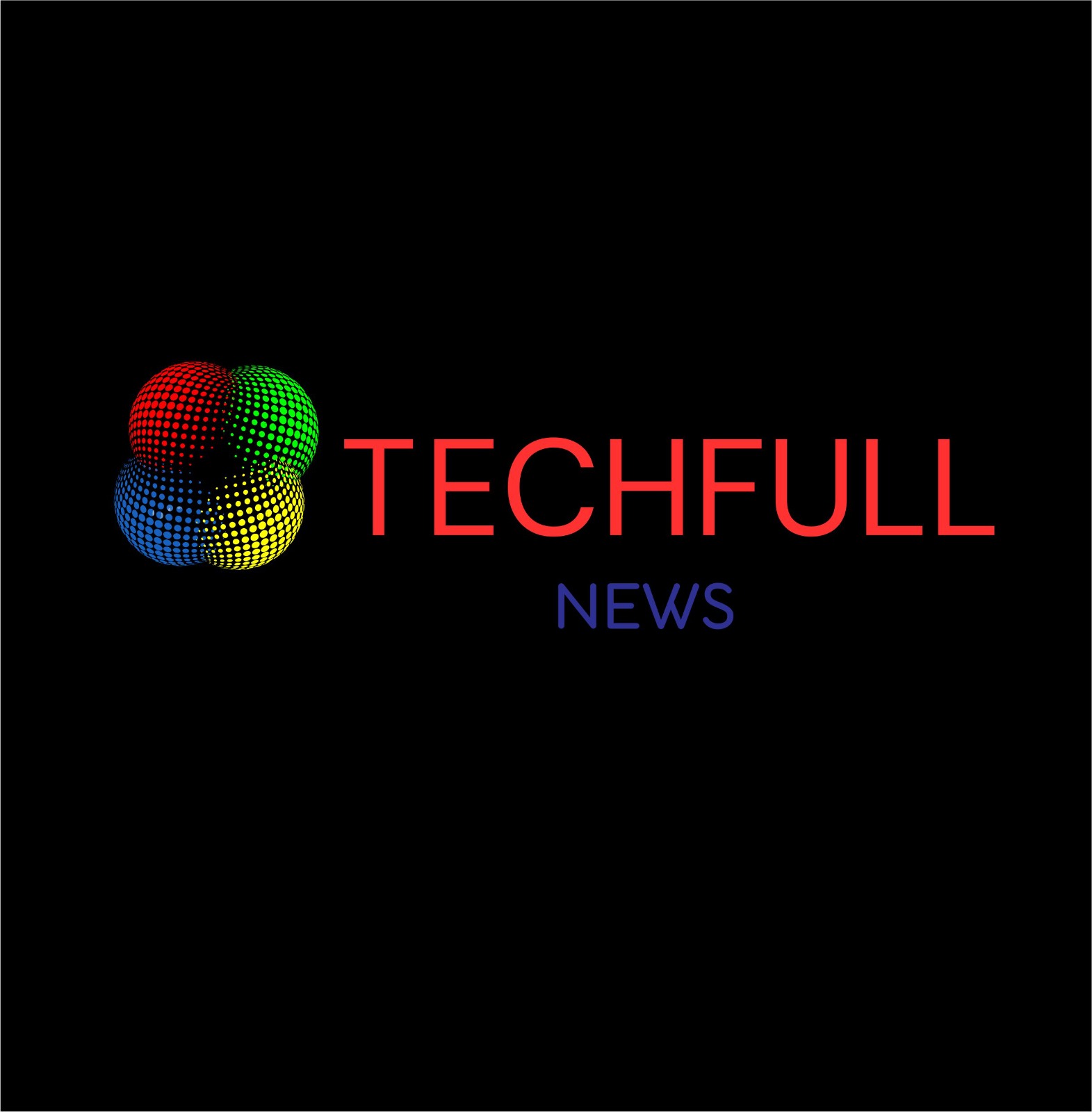The Apple Watch Ultra 2 is a solid upgrade over the original Ultra, but it’s not a must-have for everyone. The most significant changes are a brighter display, a faster S9 chip, and Double Tap support.
The brighter display is a welcome addition, especially for those who use their watch outdoors in bright sunlight. The S9 chip is also a nice boost to performance, but it’s not something that most users will notice on a daily basis.
Apple Watch Ultra 2

Double Tap is a new feature that allows you to interact with your watch using a single hand. This can be useful for athletes or anyone else who needs to use their watch while their hands are full.

However, the Ultra 2 is still a very expensive watch, and the new features may not be worth the upgrade for everyone. If you’re happy with your current Apple Watch, there’s no need to rush out and buy the Ultra 2.

Here are some things to consider when deciding whether or not to upgrade to the Apple Watch Ultra 2:
- Do you need a brighter display? If you use your watch outdoors in bright sunlight, the brighter display on the Ultra 2 is a nice upgrade. However, if you mostly use your watch indoors, the difference in brightness is not as noticeable.
- Do you need a faster processor? The S9 chip in the Ultra 2 is faster than the S8 chip in the original Ultra, but most users will not notice a significant difference in performance.
- Do you need Double Tap support? Double Tap is a new feature that allows you to interact with your watch using a single hand. This can be useful for athletes or anyone else who needs to use their watch while their hands are full. However, if you don’t need this feature, it’s not enough of a reason to upgrade.
- Are you willing to pay the price? The Apple Watch Ultra 2 is a very expensive watch. If you’re happy with your current Apple Watch, there’s no need to rush out and buy the Ultra 2.
Overall, the Apple Watch Ultra 2 is a solid upgrade over the original Ultra, but it’s not a must-have for everyone. If you’re not sure whether or not to upgrade, it’s worth waiting for some reviews to come out to see if the new features are worth the extra cost.